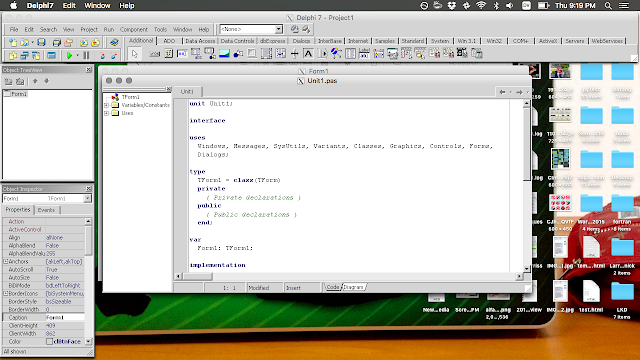I found it's way smoother than WineBottler version, ...., but hard to figure how to use it
To install Delphi in OS X using WineSkin, we have to download and install Wineskin, of course, :)
- Open Wineskin Winery.app
- Make sure you have a Wrapper version and an Engine
- Select the Engine you want to use (I use WS9Wine1.7.52)
- Press the Create Wrapper button
- Enter in the name Delphi (or whatever you have in mind) for the wrapper and press OK
- When its done being created, click the button to view it in Finder in the finished window
- Close Wineskin Winery.app.
- Right click Delphi.app in Finder and select “Show Package Contents”
- Double click and run Wineskin.app.
- Now click on the Install Software button
- Select to choose a setup executable
- Navigate to the Delphi setup exe file you downloaded in step one
- Select the setup exe file and press the choose button
- At this point Delphi setup should begin, go through the Delphi setup like a normal install
- After the setup is done, back in Wineskin.app, it should pop up asking you to select the .exe file
- Choose the delphi32.exe file in the drop down list and press the Select Button
- Now press the Quit button to exit Wineskin.app
- Back in Finder, double click Delphi.app and start coding
code
unit Unit1;
interface
uses
Windows, Messages, SysUtils, Variants, Classes, Graphics, Controls, Forms,
Dialogs, StdCtrls;
type
TForm1 = class(TForm)
Button1: TButton;
procedure Button1Click(Sender: TObject);
procedure FormCreate(Sender: TObject);
private
{ Private declarations }
public
{ Public declarations }
end;
var
Form1: TForm1;
jalan:boolean=false;
implementation
{$R *.dfm}
procedure TForm1.Button1Click(Sender: TObject);
begin
jalan := not jalan;
if jalan = true then button1.Caption:='Stop'
else button1.Caption:='Run';
end;
procedure TForm1.FormCreate(Sender: TObject);
begin
button1.Caption:='Run';
end;
end.