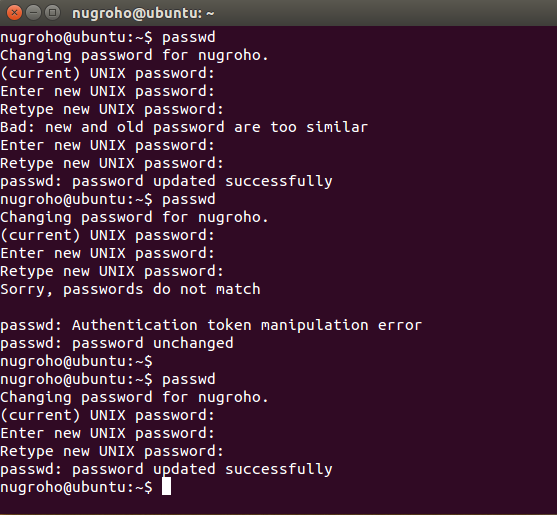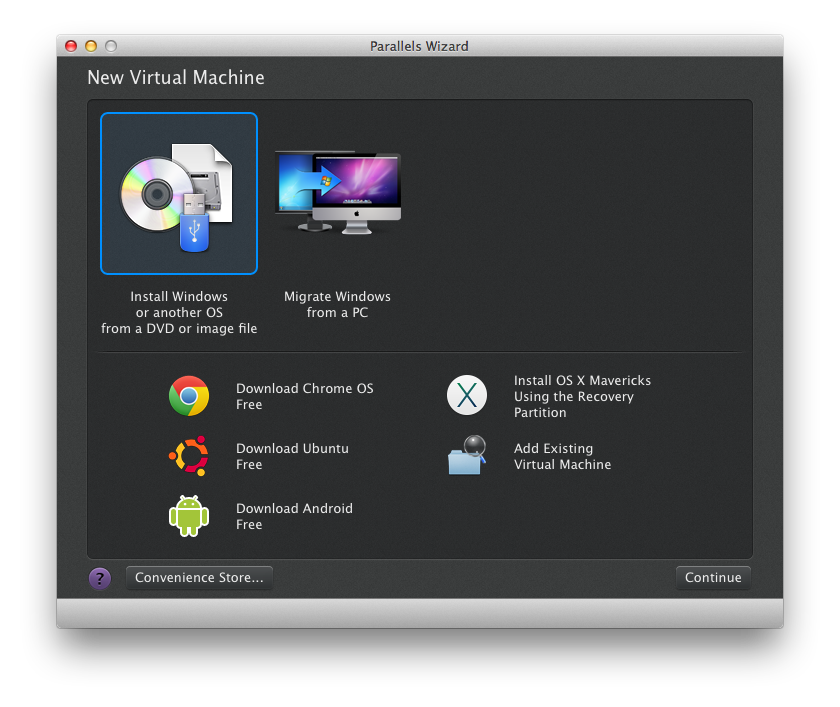It happened because of parallel desktop,
on my Macbook Air with OS XMavericks.
We know, it have good relationship with Windows, so installing 7 or even 8.1 is breeze.
But, how about linux? well, not so
First I used the traditional established method, at least by Parallels. Ubuntu we go, download its compressed pre-cooked package about 1.6GB.
It works, flawless, but it 13.04, an unsupported distro, no update, in fact the source list have to be modified to oldrelease to be able to got 'update'.
And the user name is Parallels, :(
(no problem actually, just do this:
$sudo adduser aravir
$sudo usermod -aG sudo aravir
$sudo init 6
login with aravir
$sudo userdel parallels
and all was well)
The problem arise after ‘update’ using oldrelease repo, suddenly the display went blank, oh my…
So, without think further, delete it.
Download the 14.04, install it, hey, Parallels recognise it, help the process using express install.
And, after installation finished, restat to boot for first time, the display went blank. Or it doesn’t ‘went’ blank, but it’s blank from the start, who know.
Tired with ubuntu, Install Debian, because it’s way more stable than ubuntu (at least that’s what I thought about the distro) my main desktop on my room’s installed with it. Still have the iso, so go with it.
Install it with no problem. And the first boot is promising. But the Gnome won’t all out. It keep using fallback mode (even ) so I suspect there’s something wrong about it.
Check the setting, tadaa…, that’s it, video memory only at 64, the official-from-parallels-ubuntu have 256. So I change the setting and restart it. No change. So, move this VM image to trash.
Curious, I didn’t configure my 14.04 video memory, maybe that’s culprit of my blank display.
Reinstall 14.04, this time I configured the hardware so it has 256 video memory.
(…)
firstboot, and…
blank screen, duh…
OK, maybe it’s tinme to use new distro. So I downloaded the top rank distro according to distrowatch.com, linux mint, the cinnamon flavor.
install it,
no luck, jeez…
Hm, maybe I have to use the last package to be able to boot graphically. So i went to another route, net install. This time using Debian.
my average 512kbps connection help a lot, :)
after a hour instalation, it finally come to the first boot, and it’s gnome-fallback, ckckck…
another route, net install, but using ubuntu mini.iso.
a hour and half, and then the first boot serving me with the unity like desktop, horay…
but wait, when it go fullscreen, the VM still using its not-widesreen resolution, leaving two black stripe at both edge.
The solution for it’s easy, install parallels tools
$cd /media/{cdroom}
$sudo ./install
done
reboot
and problem solved, :)